SmartLoop is the new tool you can use in Tailwind to keep your evergreen and seasonal pins looping through your boards automatically.
If you used to use BoardBooster to loop your pins and have been missing its functionality, you can now automate your pinning with SmartLoop
I have only just started to use it and so far I am impressed.
But did you know that there are some things you need to do before you can start with SmartLoop so you can make the most of it?
More...

[Disclaimer: Some links in this post contain affiliate links. This means I get a commission if you purchase the product through my link at no extra cost to you. As an Amazon Affiliate I earn from qualifying purchases.]
First impressions about SmartLoop
First of all, I must say that I have really been looking forward to try SmartLoop with my Pinterest profiles and first impressions are mostly good:
It is very easy to automate your pinning with it.
I also like that it is very easy to see where everything goes and you can see where these pins fit into your schedule.
It helps to use one tool only for all your pinning. It was confusing at times to use both BoardBooster and Tailwind.
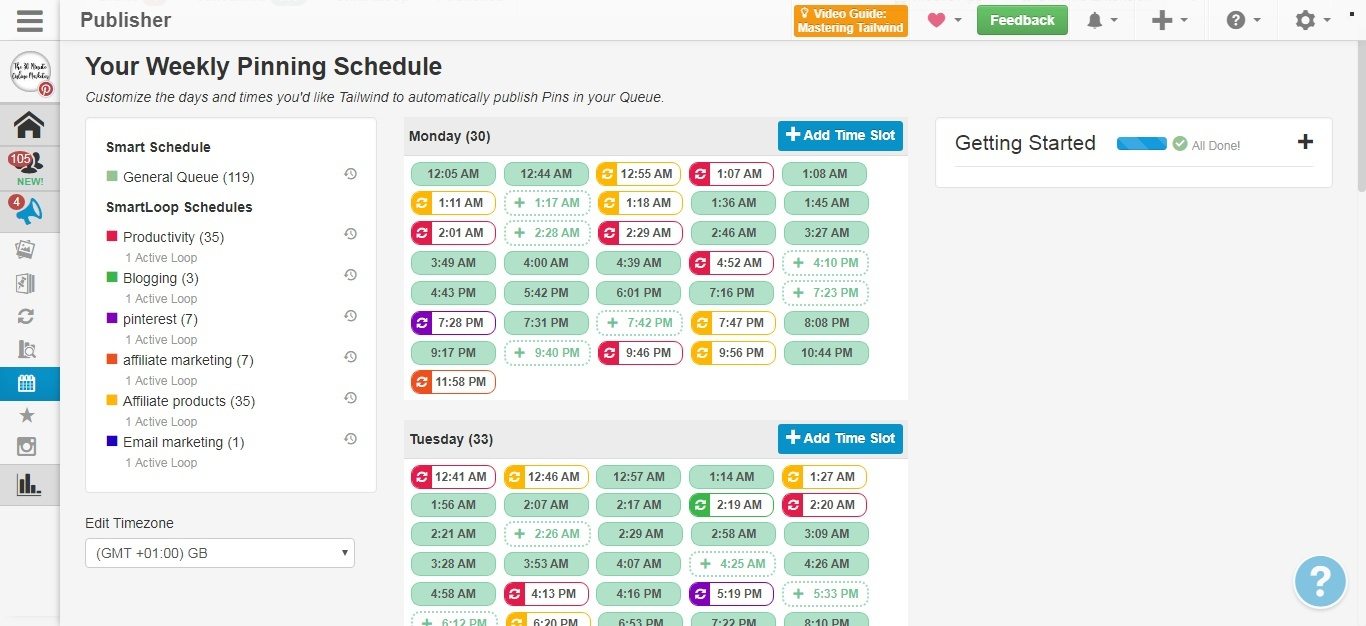
But I also have one teeny tiny issue with SmartLoop:
Although most people will get 250 free posts to add to their loops, it is not enough to make real difference.
If you want to automate your pinning so that you can save time and get organised you are going to get one of the Powerups.
SmartLoop Powerup Plans
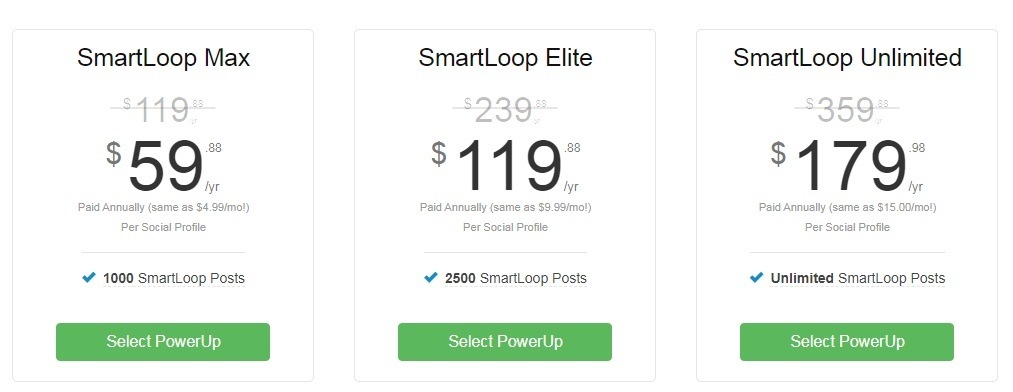
* This is the recommended price, but the price is discounted for SmartLoop Beta users.
To be clear, you don’t have to get it if you don’t want to. It costs extra and most people will be able to manage without it. But it is a must for others.
So who needs SmartLoop?
- Bloggers that want to save time on their Pinterest scheduling.
- People that have seasonal content or products and don't want to forget when to pin.
- People that don't want to use spreadsheets or project management tools to organise their Pinterest scheduling.
- Affiliate marketers.
- People trying to grow their passive income.
- Bloggers that want to grow their email list on autopilot.
- Bloggers with a lot of content.
If you belong to one of these groups, using SmartLoop is an investment that you should consider because it's going to help you get more organised and make sure you keep getting traffic to your blog as well as your affiliate links week after week. And you don't have to do much more.
But unless you use SmartLoop Unlimited (which does what it says in the tin) you will not be able to fully automate your pins.
So if you're thinking about getting it, there are a few things you need to do before you start.
If you still haven't signed up to Tailwind, get your FREE month here and try it out.
What to do before you start looping your pins
1. Decide what categories of posts you are going to add to your loops
You can use your main categories, seasonal posts or your niche categories.
I would try to keep them separate in your scheduling. I mean that you should keep some categories for looping and some categories for "normal" scheduling so you are not mixing them up.
It is also more efficient because it will save you time when you are doing your normal Tailwind scheduling.
2. Figure out how many pins to set per loop
Depending on the PowerUp you choose, the limits are: 250 FREE posts, 1000 posts in SmartLoop Max, 2500 posts in SmartLoop Elite.
1 post = 1 pin per board your are pinning to. So if you are adding 10 pins to your loop and you are going to pin it to 15 boards, that's 150 posts.
The more content you have and the more group boards you belong to, the harder it is going to be for you to keep within the limits.
If you choose Unlimited it's not such a big issue because you have plenty but you might still find it useful to decide on how many pins you want to loop for how many boards. So there is a good variety and you're still driving traffic to your best blog posts.
TIP: You can use looping for your niche content instead of using it for your more general pins, or for your own boards only.
3. Choose your best performing boards
There’s no point automating pinning to poor performing boards cos you're wasting posts.
If they're your own boards and you still want to pin to them because they're a niche board, that's OK. But if you are automating pins to group boards, you should chose the ones that give you your best results.
Click here for an invite to my Share Your Mom Blog Tribe.
4. Choose your best performing pins
Same idea, you want to make the most of your most popular content because it is already getting you clickthroughs and sales.
So choose your most popular content and pins and use those for looping.
5. Create a new schedule
Tailwind will add SmartLoop pins to your schedule on top of the ones you already have. If you think you are going to have 5 loops pinning 3 times a day and you think that is going to be too much, reduce the number of slots in your “normal” schedule.
6. Redo your board lists
Once you've decided which boards are for looping and which boards are not, create new board lists that do not include the boards you are using for looping. It doesn't matter if they are your boards or group boards.
The best thing to do is keep the board lists you already have and create a new alternative board list without the boards you will add to the loops.
This way, you can continue pinning new content to your board lists. Then, you can find your best pins and add those to your evergreen loops.
And you can keep your automated pinning separate from your "normal" pinning.
To see what the average growth rate looks like for all members of Tailwind, check out their Typical Results of Tailwind for Pinterest Members.
What next?
One of the good things about SmartLoop is that it will save you hundreds of hours in Pinterest scheduling, but it doesn't mean that you can just set it running and that's it.
Once your loops have been going for a few weeks, you need to assess how well your looping pins are doing.
You will want to add your newest best performing pins to the loops and find out if you need to remove any pins or boards.
You might also want to create a new seasonal loop for the upcoming weeks.
Or you might want to change the frequency or increase the number of pin variations you use for some categories.
Just play with it, tweak things, and check your results every few weeks so you can continue improving.
Ready to try SmartLoop?
Get your first month of Tailwind for FREE when you click this link.

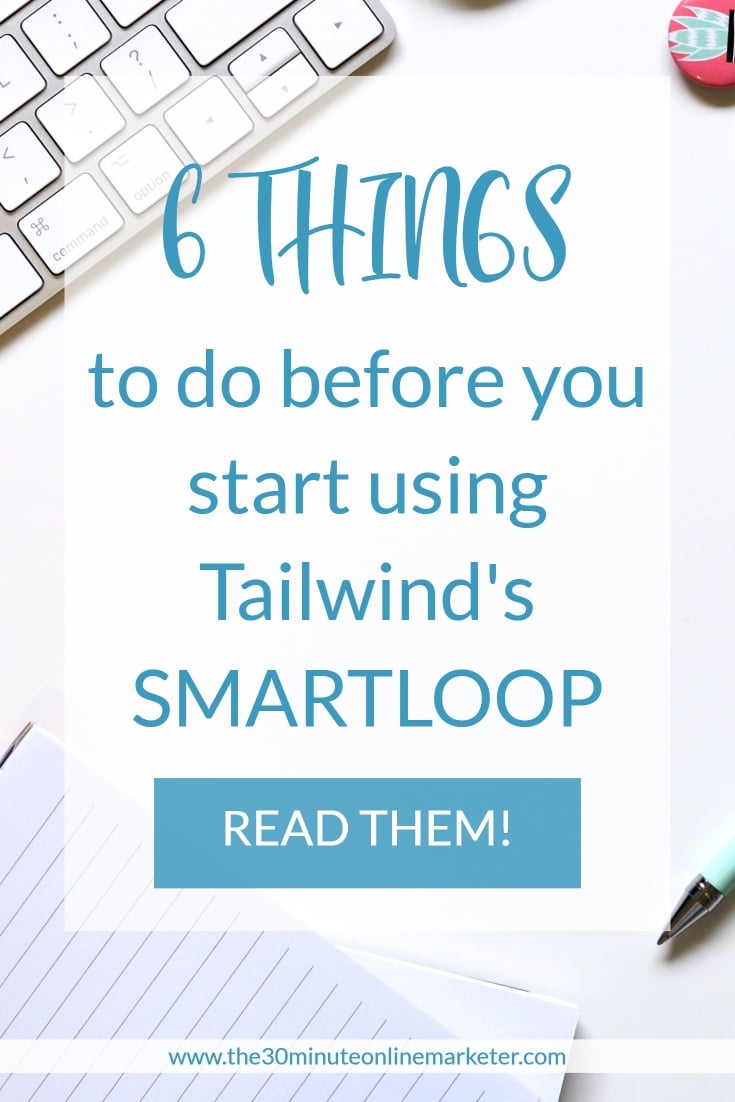

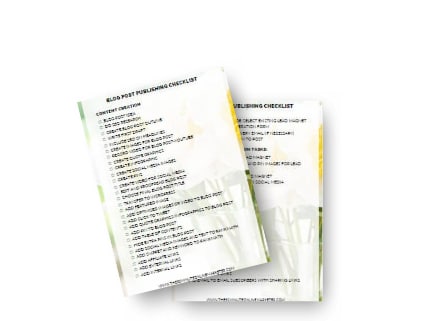
This has given me a lot of food for thought. I’m predominantly promoting my blog on twitter but I know I need to start using Pinterest! Anything that can help me do this and manage my time is a massive bonus!
I like Twitter but it can be very time-consuming and the life of a tweet is sooo short that you have to be very active. Design a couple of pins for your blog and try using Tailwind’s SmartLoop and Tribes for FREE and see how it works for you #afflink. Pinterest loves new content!
Great info. I especially like the tips on what to do before you starting looping your pins.
Thank you Leva!
Wow, wish I'd read this before I deleted pin slots on calendar … because smart loop looked like too much?